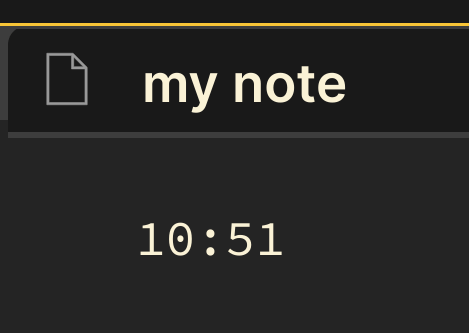
obsidian - how to insert "current time" just like in roam research
June 12, 2023
OBSIDIAN - HOW TO INSERT "CURRENT TIME" JUST LIKE IN ROAM RESEARCH
ROAM RESEARCH EXAMPLE
In Roam Research and in Logseq, it's possible to insert the current time super fast.
The / command shows a series of options to choose from:
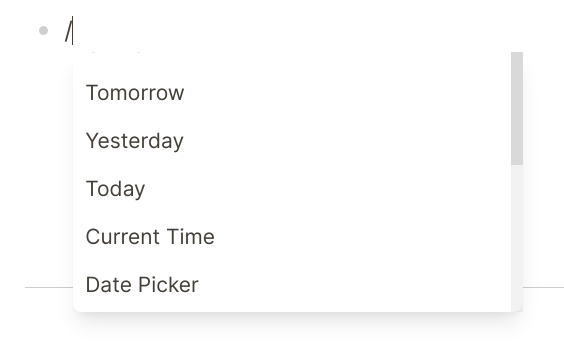
If you write /time you will have the option to insert the current time

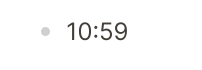
Now you can start writing and journal throught your time, knowing at what time exactly you wrote something.
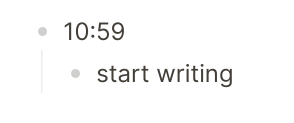
IN OBSIDIAN
Obsidian doesn't have the / command. However there's a great way to implement this functionality.
STEP 1
Create a folder called templates
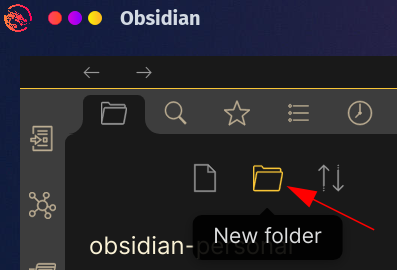

STEP 2
Go to Settings > Core plugins
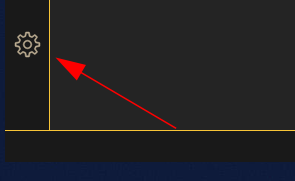
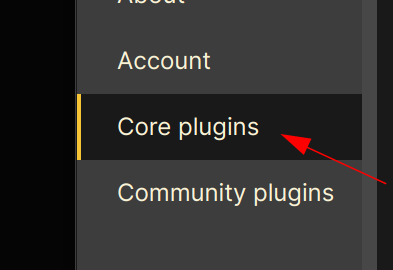
STEP 3
make sure the "Templates" core plugin is turned on

STEP 4
Scroll down until you find the Templates plugin settings (should be a the bottom of all plugins)
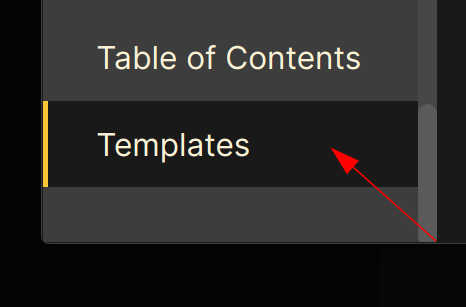
STEP 5
Write the name of the folder we created. We called templates

STEP 6
Exit the settings

STEP 7
Go to your templates folder and create a Note inside of it.
Right click (on top of the templates folder) and select New Note
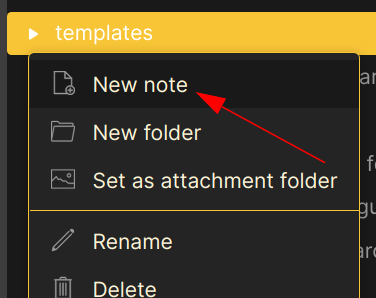
STEP 8
By default this new note will be called Untitled rename it to time
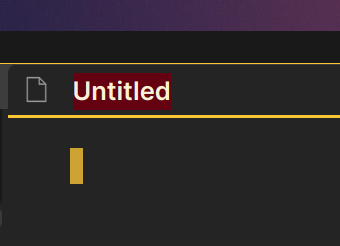
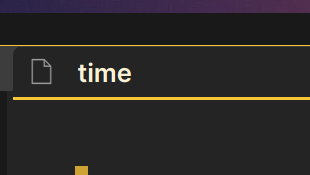
STEP 9
Now inside that note copy paste this text
{{time}}
it should look like this:
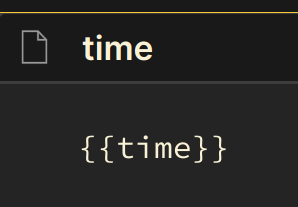
STEP 10
Now go to any note where you want to insert the time. This can be your daily notes, or anywhere. For the sake of this demo. I created a new note with cmd/ctrl + n and named it my note
STEP 11
From this note I open the command palette with the shortcut cmd/ctrl + p
and then I write insert template
It will auto-complete.
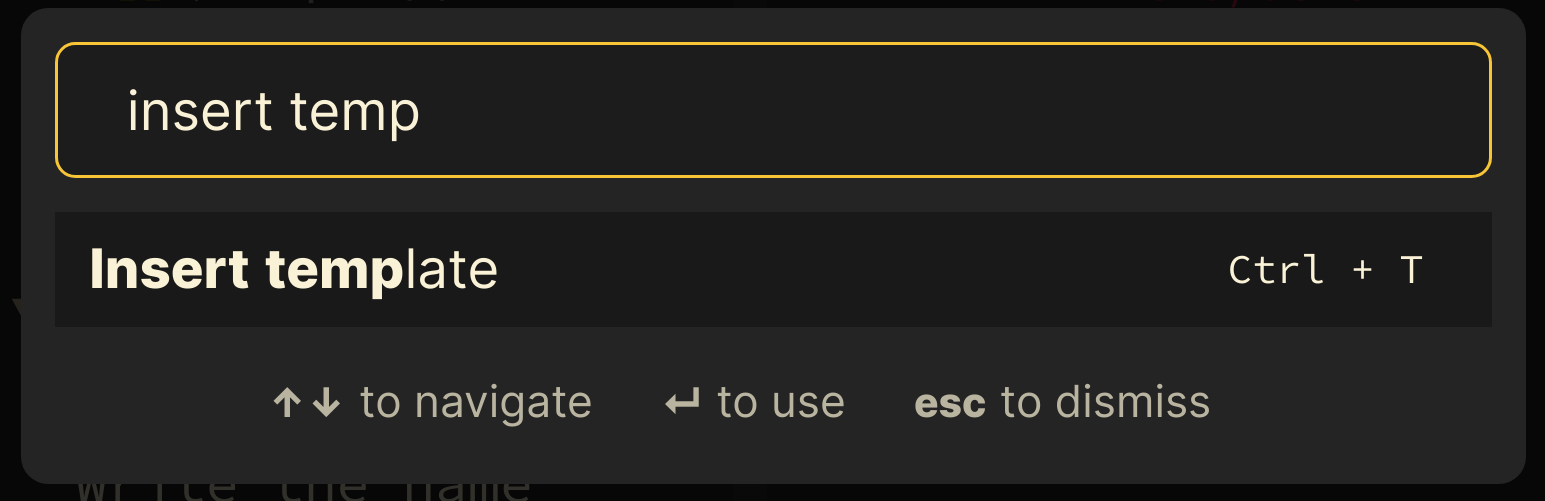
Pro-tip, you can add a hotkey to save time. More info on how to do this at the end of this blog-post.
STEP 12
Write the name of the template we created. Remember? it's called time so write it out, and press Enter.

DONE
that will insert the current time. just like in Roam

You can now use this in any note, and it will create a timestamp of the current time.
BONUS / USE A SHORTCUT
You can add a shortcut to Insert Template
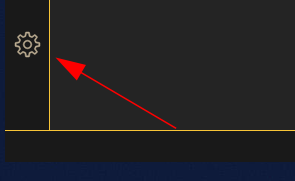
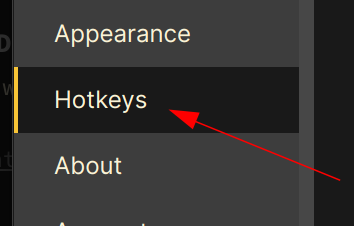
Search for the shortcut we want to create, and click on the button "customize this command"
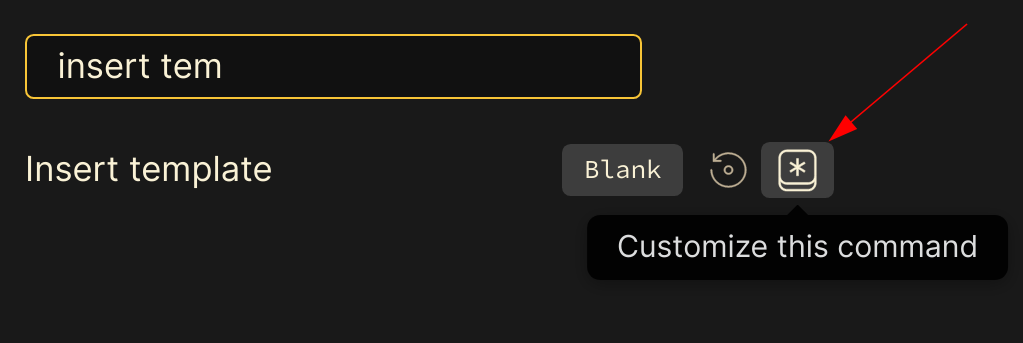
press a combination of keys you want to use. In my case I chose ctrl + t
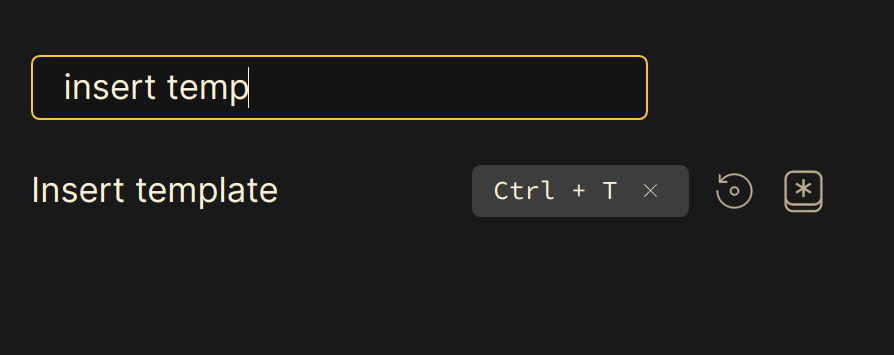
Now you can access the templates much quicker
EVERYTHING COMBINED
This is how quickly you can use this on daily basis
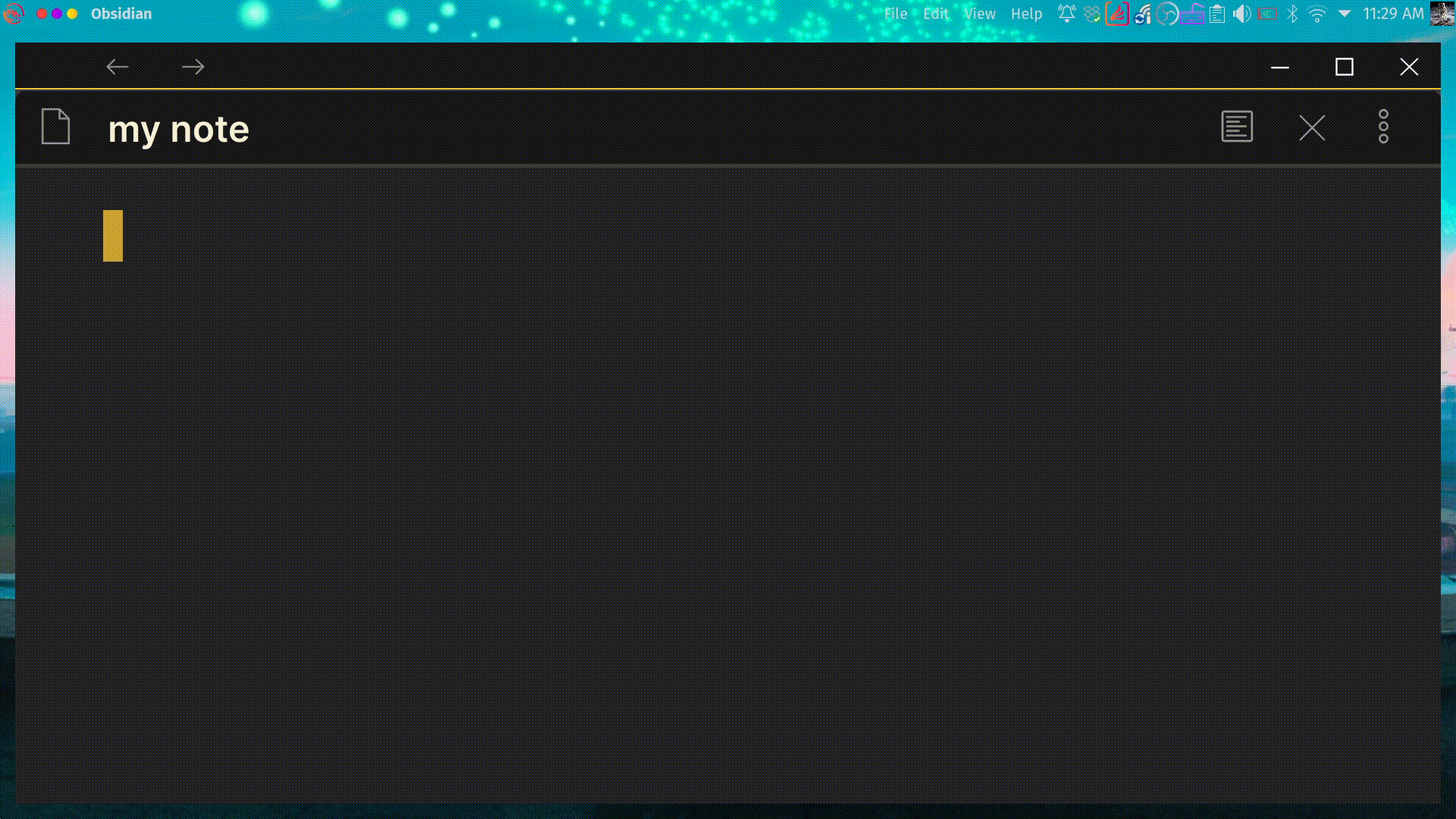
FAQ (FREQUENTLY ASKED QUESTIONS)
WHAT THEME ARE YOU USING?
This is my theme "Wasp" you can find it in the "Community Themes" in Settings > Community Themes > Browse > "Wasp by Santi Younger" > Click Use
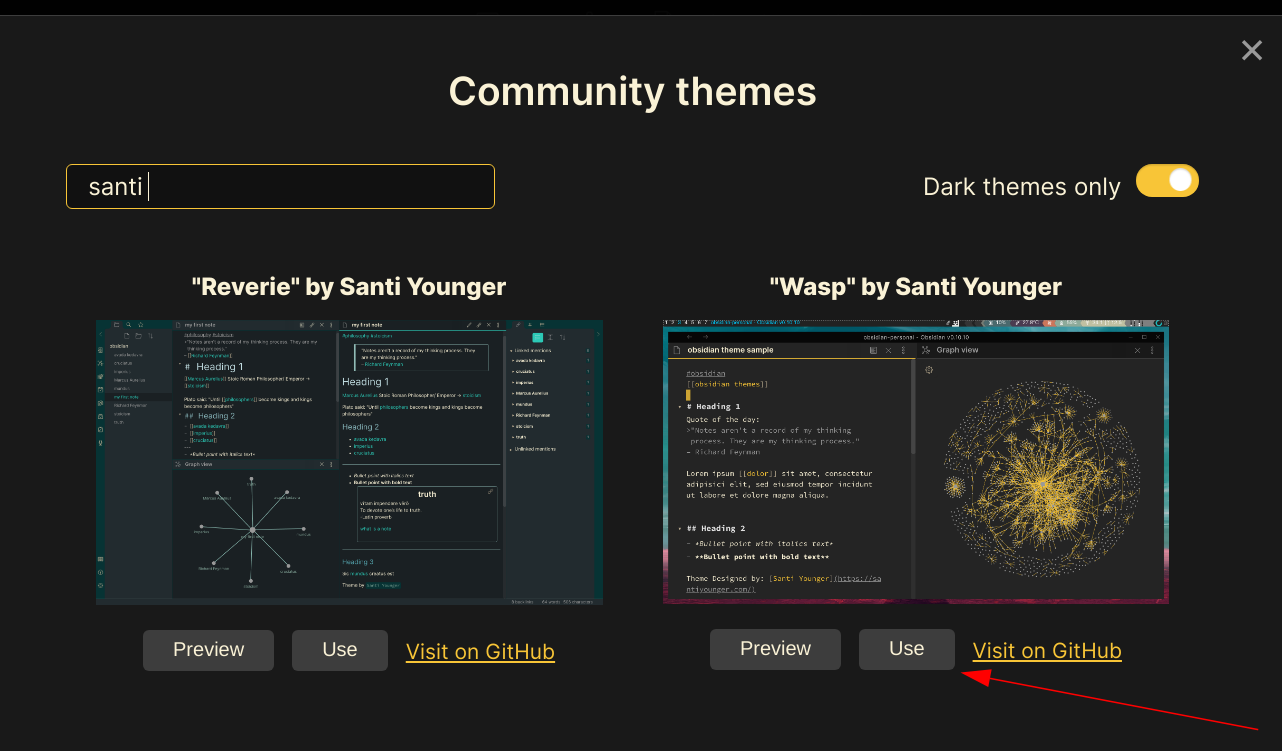
DO YOU HAVE A VIDEO TEACHING HOW TO USE TEMPLATES?
Yes, it's on my Obsidian course, check it out. Your support helps me create more tutorials like this for you!
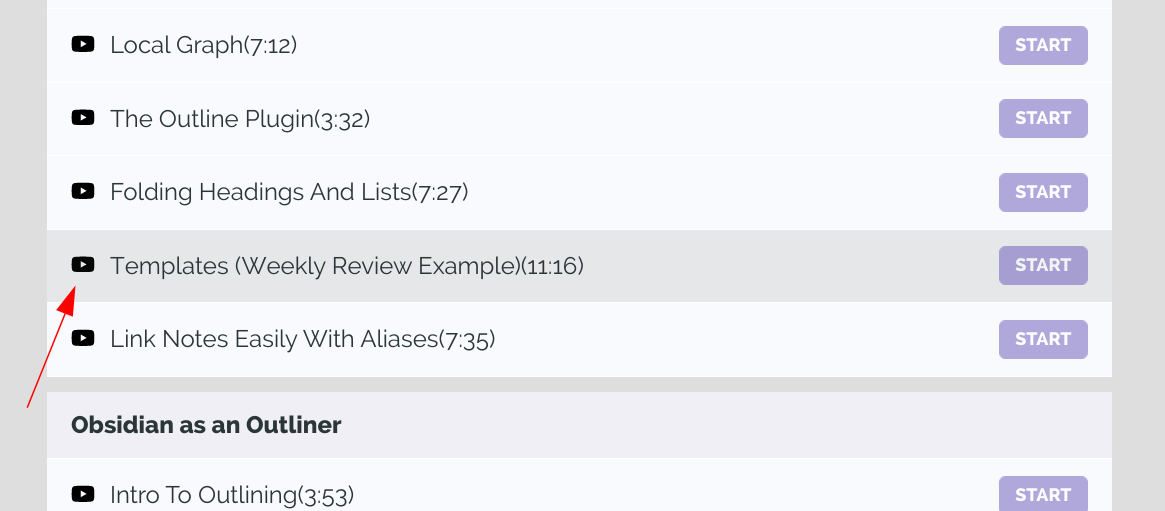
LEARN MORE ABOUT OBSIDIAN
Check out my Obsidian Course